Need basic skills to use and browse computer folder and to operate computer applications.
Tools needed:
- PC/Mac
- iPhone/iOS device with BBM installed
- USB sync cable (30-pin cable or lightning cable - depends on your iPhone/iOS device)
- iTunes
- iFunbox
This guide is made using PC, with non-jailbroken iPhone 5 running iOS 6 with BBM app version 2.2.0.19.
For iOS 7, it should be pretty much the same.
For Mac users, the steps here should be pretty much the same as the PC.
For jailbroken iPhones users, the steps should also the same.
Before doing all these steps, please check your BBM App memory usage on your iPhone first:
1. Go to iPhone Settings > General > Usage.2. Wait until the storage calculation finished its loading then you will see per application memory usage.
3. Find BBM app, and take note of the memory its using right now or if needed, do a screen capture.
Originally after installed, BBM app is occupying more or less 60MBs of iPhone memory.
If after checking, BBM app memory usage is closer to 60MBs to 100MBs, then it is still just fine. You may not need to run below steps.
But just in case you are curious and want to free some space, please continue reading.
Here are the steps:
1. First thing first, connect your iPhone to your computer and let the iTunes open and detect it.
2. Close iTunes and open iFunbox. If you don't have the latest iFunBox, please update it as the new version (as this point of time is iFunBox version 2014) has nicer icons and is easier steps to do.
3. Once iFunbox opened and iPhone is detected, select the iPhone to open the apps interface.
4. On the apps interface, look and find BBM app.
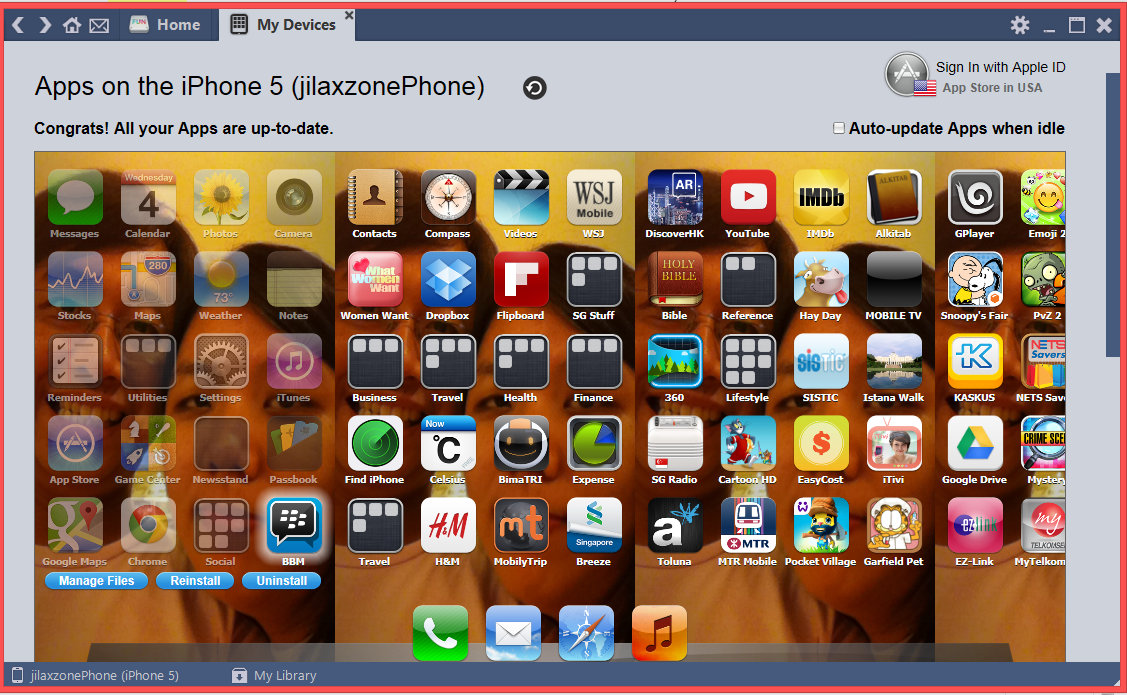
5. Click on the BBM app icon, and select "Manage Files". It will open the BBM App folder (just like the old iFunBox interface).
6. Continue with below steps.
To clear BBM app transfer cache, follow these steps:
If you ever wonder where this transfer cache is coming from, it is created when you transfer something to your contact(s), such as images.
Believe it or not, I found a few images where 1 image is 16MBs (on a iPhone 5). No wonder BBM use huge amount of your iPhone space.
1. Still on iFunBox with BBM App folder opened, navigate to Library > tmp > transfer
2. Click on the actions button, choose "Select All".
3. Click again on the actions button, this time choose "Delete" to remove all those files inside the transfer folder. Don't worry, nothing is going to be error after the deletion, so proceed to delete the files when prompted.
4. transfer folder cleared already.
5. Go to your iPhone Settings > General > Usage. Wait until the storage calculation finished its loading and check for BBM app memory usage.
6. If it's around 60MBs to 100MBs already, then that is good already.
If you require to claim extra space or if you didn't find so many in the transfer folder above, follow these steps below to clear images caches folder.
1. Still on iFunBox with BBM app folder opened, navigate to Library > Caches > images.
2. Check if there is any images inside the folder or not. If there is any and you want to get rid of them, click the actions button, and choose "Select All".
3. Click again on the actions button and choose "Delete" to remove all those files inside the caches > images folder. Again, not to be worry, nothing is going to be error after the deletion, so proceed to delete the files when prompted.
4. caches > images folder cleared already.
5. Go to your iPhone Settings > General > Usage. Wait until the storage calculation finished its loading and check for BBM app memory usage.
6. Hopefully by time now, it's around 60MBs to 100MBs or your satisfied numbers.
Hopefully this tutorial helps you guys freeing some space on your iPhone from those unused files.
And hopefully Blackberry will incorporate features to delete transfer/image caches directly from Settings menu inside the BBM app.
Cheers!



























.png)
